Oracle Unified Communications Suite Version 7のインストールメモ(1)
新しくドメインを取って、メールサーバを立てたときのインストールメモです。
今回は、OracleのCommunications Suiteをインストールしました。
インストールにはこちらのWikiを参考にしました。
ドメイン : kirihari.net
インストール先 : Solaris 10 (x86)
●ソフトウェア構成
GlassFish 2.1.1 ・・・アプリケーションサーバ
Oracle Directory Server Enterprise Edition 11 ・・・ LDAPサーバ
Oracle Messaging Server ・・・ メールサーバ
Oracle Convergence 2 ・・・ Webメール用のフロントエンド
Oracle Delegated Administrator 7 ・・・ メールアカウント管理
●GlassFishのインストール
1.GlassFishのダウンロード
以下からダウンロード
http://www.oracle.com/technetwork/middleware/glassfish/downloads/index.html
UNIX用多言語バージョン(Linux/Unix/Mac Multilingual Installer):
sges_ee-2_1_1-solaris-i586-ml.bin
※GlassFish2.1.1は最新版ではありませんが、2.1.1にしないと、後でConvergence2を
インストールしたときに、バージョン不一致でGlassFishの設定ができません。
2.JAVAのバージョンを確認し、1.6以上でなければ最新版を下記からダウンロード。
http://java.sun.com/javase/downloads/index.jsp
3.GlassFishのインストール
GUIインストールのため、DISPLAY設定をして実行。
# chmod +x ./sges_ee-2_1_1-solaris-i586-ml.bin
# ./sges_ee-2_1_1-solaris-i586-ml.bin
途中インストールディレクトリやSDKの指定など。
インストール先:/opt/SUNWappserver
4.GlassFishの起動
# cd /opt/SUNWappserver/bin
# ./asadmin start-domain
ドメイン domain1 を起動しています。お待ちください。
デフォルトのログの場所は /opt/SUNWappserver/domains/domain1/logs/server.log です。
マスターパスワードを入力してください>
出力を /opt/SUNWappserver/domains/domain1/logs/server.log にリダイレクトしています
ドメイン domain1 が起動しました。
ドメイン [domain1] はその設定で [Sun GlassFish Enterprise Server v2.1.1 ((v2.1 Patch06)(9.1_02 Patch12)) (build b31g-fcs)] を実行しています。ログは [/opt/SUNWappserver/domains] にあります。
管理コンソールは [https://localhost:4848] で使用できます。
"asadmin" コマンドにも同じポート [4848] を使用します。
ユーザーの Web アプリケーションは次の URL で使用できます:
[http://localhost:37300 https://localhost:37304 ]。
次の web-contexts を使用できます:
[/web1 /__wstx-services ]。
標準の JMX クライアント (JConsole など) はドメイン管理のために JMXServiceURL:
[service:jmx:rmi:///jndi/rmi://kirihari.net:37337/jmxrmi] に接続できます。
ドメインは少なくとも次のポートで接続を待機しています:
[37300 37304 4848 37329 3820 3920 37337 ]。
ドメインはアプリケーションサーバークラスタおよびその他のスタンドアロンインスタンスをサポートします。
5.管理コンソールへの接続
管理コンソールにはブラウザで4848ポートにアクセスする。
http://hostname:4848/
●Oracle Directory Server Enterprise Edition 11のインストール
1.DirectoryServerのダウンロード
下記URLからダウンロードする。
http://www.oracle.com/technetwork/jp/middleware/id-mgmt/downloads/oid-11g-197397-ja.html
Oracle Directory Server Enterprise Edition (11.1.1.3.0)
x86-64 (Package)
2.DirectoryServerのインストール
ファイルを解凍
# unzip ofm_odsee_pkg_sun_x64_11.1.1.5.0_64_disk1_1of1.zip
# pkgadd -d ./ODSEE_PKG_Distribution
The following packages are available:
1 SUNWcacaort Cacao Component
(i386) 2.0,REV=15
2 SUNWdsee7 Oracle Directory Server Enterprise Edition (Usr)
(i386) 11.1.1.5.0,REV=2011.05.17/x64
3 SUNWdsee7-man Oracle Directory Server Enterprise Edition Manual Pages
(all) 11.1.1.5.0,REV=2011.05.17/x64
4 SUNWdsee7-var Oracle Directory Server Enterprise Edition Runtime Data
(i386) 11.1.1.5.0,REV=2011.05.17/x64
5 SUNWj6rt JDK 6.0 Runtime Env. (1.6.0_21)
(i386) 1.6.0,REV=2006.11.29.05.03
6 SUNWj6rtx JDK 6.0 64-bit Runtime Env. (1.6.0_21)
(i386) 1.6.0,REV=2006.11.29.02.51
7 SUNWjdmk-runtime Java DMK 5.1 Runtime Library
(all) 5.1,REV=34
8 SUNWjdmk-runtime-jmx Java DMK 5.1 JMX libraries
(all) 5.1,REV=34
9 SUNWldapcsdk-dev Sun LDAP C SDK Development
(i386) 6.00,REV=2006.12.11.00.35
10 SUNWldapcsdk-libs Sun LDAP C SDK Libraries
(i386) 6.00,REV=2006.12.11.00.35
11 SUNWldapcsdk-tools Sun LDAP C SDK Tools
(i386) 6.00,REV=2006.12.11.00.35
12 SUNWljdk Sun Java(TM) System LDAP Java Development Kit
(all) 1.0,REV=2004.10.11.06.02
13 SUNWmfwk-rt Sun Java(TM) System Monitoring Framework runtime.
(i386) 2.0,REV=2006.11.24
14 SUNWsasl SASL
(i386) 2.17,REV=2003.07.18.13.13
Select package(s) you wish to process (or 'all' to process
all packages). (default: all) [?,??,q]:
全てをインストールする。
3.DSCCレジストリの初期化
# mkdir /var/opt/SUNWdsee7
# ./dsccsetup ads-create
Choose password for Directory Service Manager:
Confirm password for Directory Service Manager:
Creating DSCC registry...
DSCC Registry has been created successfully
#./dsccsetup cacao-reg
Registering DSCC Agent in Cacao...
Checking Cacao status...
Enabling remote connections in Cacao ...
Starting Cacao...
DSCC Agent will use locale ja_JP.eucJP and charset eucJP-open
DSCC agent has been successfully registered in Cacao.
4.アプリケーションサーバへのWARファイル配備(ブラウザでDirectoryServerにアクセスできるようにするため)
#./dsccsetup war-file-create
Created /var/opt/SUNWdsee7/dscc7.war
# cp /var/opt/SUNWdsee7/dscc7.war /opt/SUNWappserver/domains/domain1/autodeploy
5.アプリケーションサーバの再起動
# ./asadmin stop-domain
ドメイン domain1 が停止しました。
# ./asadmin start-domain
ドメイン domain1 を起動しています。お待ちください。
デフォルトのログの場所は /opt/SUNWappserver/domains/domain1/logs/server.log です。
マスターパスワードを入力してください>
出力を /opt/SUNWappserver/domains/domain1/logs/server.log にリダイレクトしています
ドメイン domain1 が起動しました。
ドメイン [domain1] はその設定で [Sun GlassFish Enterprise Server v2.1.1 ((v2.1 Patch06)(9.1_02 Patch12)) (build b31g-fcs)] を実行しています。ログは [/opt/SUNWappserver/domains] にあります。
管理コンソールは [https://localhost:4848] で使用できます。
"asadmin" コマンドにも同じポート [4848] を使用します。
ユーザーの Web アプリケーションは次の URL で使用できます:
[http://localhost:37300 https://localhost:37304 ]。
次の web-contexts を使用できます:
[/web1 /__wstx-services dscc7 ]。
標準の JMX クライアント (JConsole など) はドメイン管理のために JMXServiceURL:
[service:jmx:rmi:///jndi/rmi://kirihari.net:37337/jmxrmi] に接続できます。
ドメインは少なくとも次のポートで接続を待機しています:
[37300 37304 4848 37329 3820 3920 37337 ]。
ドメインはアプリケーションサーバークラスタおよびその他のスタンドアロンインスタンスをサポートします。
37300ポートがHTTPに割り当てられているので、
DirectoryServerへのアクセスは下記URLになります。
http://hostname:37300/dscc7
●Oracle Communications Unified Communications Suiteのインストール
1.ファイルのダウンロード
Oracle Software Delivery Cloundからダウンロードする。
http://edelivery.oracle.com/
ダウンロードにはアカウントの作成が必要(無料)
※アカウント作成後、輸出規制の関係からダウンロードができるまで
時間がかかります。(平日夕方の申請で、承認まで数時間程度かかりました)
ファイル名はV28358-01.ZIP
2.インストール
# unzip V28358-01.ZIP
# ./commpkg install
-- LOGFILE: /tmp/CommsInstaller_20130118204608.log
CommsInstaller version R7u2 (7.2-0.36 [7.0.2.0.0]) built on Fri Sep 9 13:43:49 PDT 2011
WARNING: OS packages & patches will not be applied since this is a sparse zone
Please apply them in the global zone
WARNING: Shared Component upgrades and patches will not be applied
since this is a sparse zone. Please apply them in the global zone
Welcome to the Oracle Communications Unified Communications Suite Product Installer
This program will install selected components of the Communications Suite
on your computer. Do note that the installer lays down the
bits, but does not do configuration. Separate configuration
steps for each individual product will be required.
Copyright 2011 Oracle Corporation. All rights reserved.
Use is subject to license terms.
=-=-=-=-=-=-=-=-=-=-=-=-=-=-=-=-=-=-=-=-=-=-=-=-=-=-=-=-=-=-=-=
Specify Install Location
This program will extract the server files and install them
into a directory you specify. That directory is called the
INSTALLROOT in the product documentation and will contain
the server programs.
To accept the default shown in brackets, press the Enter key.
Install location [/opt/sun/comms]:
-- /opt/sun/comms already exists, existing data may be overwritten
Accept Anyway? [yes] : yes
=-=-=-=-=-=-=-=-=-=-=-=-=-=-=-=-=-=-=-=-=-=-=-=-=-=-=-=-=-=-=-=
Detecting Installed Products...
NOTICE: Service Tags is present with a different pkg VERSION.
NOTICE: NSS/NSPR/JSS is present with a different pkg VERSION.
NOTICE: Message Queue is present with a different pkg VERSION.
NOTICE: Message Queue is partially present (missing some packages).
NOTICE: Message Queue is partially present (missing some packages).
NOTICE: Message Queue Localization is present with a different pkg VERSION.
NOTICE: Message Queue Localization is partially present (missing some packages).
NOTICE: Instant Messaging API is present with a different pkg VERSION.
NOTICE: Calendar Server Sun Cluster HA agent is present with a different pkg VERSION.
Detecting Installed Patches...
=-=-=-=-=-=-=-=-=-=-=-=-=-=-=-=-=-=-=-=-=-=-=-=-=-=-=-=-=-=-=-=
Product Selection:
NOTICE: any required shared components will NOT be installed or upgraded.
NOTICE: any required OS patches will NOT be installed.
Communication Products:
Item Description
---- -----------
1 Messaging Server (64bit) 7u4 (7.4-23.01)
2 Comms DSsetup 6.4 (6.4-23.01)
3 Calendar Server 7u2 (7.2-4.19)
4 Instant Messaging 9 (9.0-00.15)
5 Convergence 2 (2.0-2.01)
6 Indexing and Search Service 1u3 (1.3-8.6501)
7 Comms Delegated Administrator 7 (7.0-4.00)
8 Messaging Server Sun Cluster HA agent 7.0 (7.0-0.03)
== Installed Version at /opt/SUNWmessaging-server-scha : 7.0-0.03
9 Instant Messaging Sun Cluster HA agent 7.3 (7.3-01.02)
== - indicates the product is already installed
Enter the items you wish to install. Enter q to quit.
Prefix an item with ~ to indicate you only want
to install shared component dependencies of that product
You can enter multiple items using commas to separate them.
For example: 1,2
Please select the products you wish to install [1, 2, 3, 4, 5, 6, 7, 9]: 1,2,3,4,5,6,7,8
item 8 is already present
The following are invalid choices: 8
Please try again
Please select the products you wish to install [1,2,3,4,5,6,7]:
=-=-=-=-=-=-=-=-=-=-=-=-=-=-=-=-=-=-=-=-=-=-=-=-=-=-=-=-=-=-=-=
Generating list of things to install...
Checking for Shared Component Upgrade Requirements...
=-=-=-=-=-=-=-=-=-=-=-=-=-=-=-=-=-=-=-=-=-=-=-=-=-=-=-=-=-=-=-=
WILL INSTALL: Messaging Server (64bit) 7u4 (7.4-23.01)
to /opt/sun/comms/messaging64
WILL INSTALL: Comms DSsetup 6.4 (6.4-23.01)
to /opt/sun/comms/dssetup
WILL INSTALL: Calendar Server 7u2 (7.2-4.19)
to /opt/sun/comms/davserver
WILL INSTALL: Instant Messaging 9 (9.0-00.15)
to /opt/sun/comms/im
WILL INSTALL: Convergence 2 (2.0-2.01)
to /opt/sun/comms/iwc
WILL INSTALL: Indexing and Search Service 1u3 (1.3-8.6501)
to /opt/sun/comms/jiss
WILL INSTALL: Comms Delegated Administrator 7 (7.0-4.00)
to /opt/sun/comms/da
WILL INSTALL: CommsInstaller 7u2 (7.2-0.36)
to /opt/sun/comms/CommsInstaller
=-=-=-=-=-=-=-=-=-=-=-=-=-=-=-=-=-=-=-=-=-=-=-=-=-=-=-=-=-=-=-=
Ready to install
Do you want to continue ? [yes] : yes
==========================================================
Installing Messaging Server (64bit) 7u4 (7.4-23.01)...
------ Executing Task 1 of 15 ...
==========================================================
Installing Comms DSsetup 6.4 (6.4-23.01)...
------ Executing Task 2 of 15 ...
==========================================================
Installing Calendar Server 7u2 (7.2-4.19)...
------ Executing Task 3 of 15 ...
==========================================================
Installing Instant Messaging 9 (9.0-00.15)...
------ Executing Task 4 of 15 ...
------ Executing Task 5 of 15 ...
------ Executing Task 6 of 15 ...
------ Executing Task 7 of 15 ...
------ Executing Task 8 of 15 ...
------ Executing Task 9 of 15 ...
------ Executing Task 10 of 15 ...
------ Executing Task 11 of 15 ...
==========================================================
Installing Convergence 2 (2.0-2.01)...
------ Executing Task 12 of 15 ...
==========================================================
Installing Indexing and Search Service 1u3 (1.3-8.6501)...
------ Executing Task 13 of 15 ...
==========================================================
Installing Comms Delegated Administrator 7 (7.0-4.00)...
------ Executing Task 14 of 15 ...
==========================================================
Installing CommsInstaller 7u2 (7.2-0.36)...
------ Executing Task 15 of 15 ...
=-=-=-=-=-=-=-=-=-=-=-=-=-=-=-=-=-=-=-=-=-=-=-=-=-=-=-=-=-=-=-=
SUMMARY:
All tasks PASSED
Checking JES java symlink...
INFO: /etc/softlist.xml updated
Hit Return to Continue:
=-=-=-=-=-=-=-=-=-=-=-=-=-=-=-=-=-=-=-=-=-=-=-=-=-=-=-=-=-=-=-=
NOTICE: To undo the installation, run the commands in:
/var/opt/CommsInstaller/logs/undoCommsInstall_20130118204608
NOTICE: silent file created in:
/var/opt/CommsInstaller/logs/silent_CommsInstaller_20130118204608
NOTICE: LOGFILE created in:
/var/opt/CommsInstaller/logs/CommsInstaller_20130118204608.log
There were 2 Warning(s). Please consult the log file
#
●Oracle Communications Unified Communications Suiteの設定
1.DSCCにアクセス
http://hostname:37300/dscc7
※ポート番号はアプリケーションサーバーの設定依存
2.DirectoryServerに新規インスタンスを作成
[ディレクトリサーバー]→[新規サーバー]を選択
インストールパス・管理者DN・パスワード等を設定
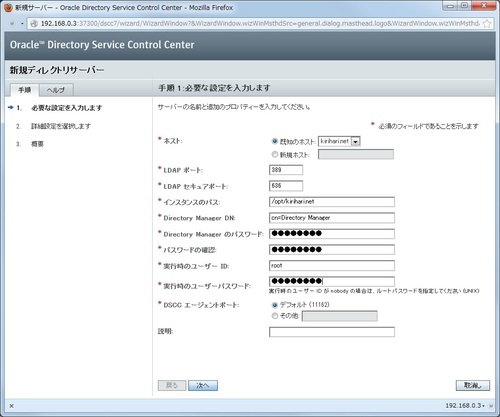
デフォルト設定のまま
3.DirecotryServer設定用スクリプトの実行
# cd /opt/sun/comms/dssetup/sbin
# ./comm_dssetup.pl
Welcome to the Directory Server preparation tool (Comms DSsetup) 6.4.0.23.0 for
Oracle Communications Unified Communications Suite
dssetup Version 6.4-23.01 (built Wed Jul 13 13:50:22 PDT 2011)
This tool prepares your directory server for use by the
communications services which include Messaging, Calendar and their components.
The logfile is /var/tmp/dssetup_20130219143215/dssetup.log
Do you want to continue [y]: y
Please enter the full path to the directory where the
Directory Server instance(s) reside ("server-root"), or
an explicit Directory Server instance directory
Directory server root [/var/opt/SUNWdsee7/dcc] : /opt/kirihari.net
Please enter the directory manager DN [cn=Directory Manager]:
Password:(DirectoryServerのパスワード)
Configuration from DS config file:
- DS Install location: /opt/SUNWdsee7
- DS hostname: kirihari.net
- DS port: 389
ldapsearch location: /opt/SUNWdsee/dsee6/bin
Detected DS version 11.1.1.5.0 on kirihari.net port 389
Will this directory server be used for users/groups [yes]:
WARNING: No default suffix found in the Directory
A list of suffixes are as follows:
No Suffixes Found
Please enter the Users/Groups base suffix [o=usergroup] :
There are 3 possible schema types:
1 - schema 1
1.5 - schema 2 compatibility mode for schema 1 systems
that has been converted with commdirmig
2 - schema 2
Please enter the Schema Type (1, 1.5, 2) [2]:
Do you want to update the schema files [yes]:
Do you want to configure new indexes [yes]:
Do you want to Reindex the new indexes now [yes]:
Here is a summary of the settings that you chose:
Server Root : /opt
Server Instance : kirihari.net
Users/Groups Directory : yes
Update Schema : yes
Schema Type : 2
DC Root : o=usergroup
User/Group Root : o=usergroup
Add New Indexes : yes
ReIndex New Indexes Now : yes
Directory Manager DN : cn=Directory Manager
Now ready to generate a shell script and ldif file to modify the Directory.
No changes to the Directory Server will be made this time.
Do you want to continue [y]: y
(省略)
Running /var/tmp/dssetup_20130219143330/dssetup.sh will make changes to the Directory
You can run this file now or at a later time
Ready to execute the script now.
Do you want to continue [y]:
(省略)
Successful Completion. Consult /var/tmp/dssetup_20130219143330/dssetup.log for details
#
●MessagingServerの設定
1.DNSの設定
</etc/nsswitch.confを以下のように編集>
hosts: files dns
ipnodes: files dns
</etc/hostsにドメイン名を追加>
192.168.0.3 ドメイン名 loghost mailhost
2.セットアップの実行
# cd /opt/sun/comms/messaging64/sbin/
# ./configure
Welcome to Oracle Communications Messaging Server 7.4-23.01 20110810
This utility will perform the following actions:
* Select or create the Unix user identity used for server processes.
* Check comm_dssetup version used to prepare your Directory Server
* Initialize your Directory Server with a mail domain, admin user,
administrative groups and access control.
* Initialize configuration and data files so the product is ready to start.
This will overwrite any existing configuration so if your server is already
configured, press ctrl-C to exit now.
Path for Data and Configuration Files [/var/opt/sun/comms/messaging64]:
User Name for Server Processes [mailsrv]:
==Creating directories for server data and configuration files
Fully qualified local hostname [kirihari.net]:
Default mail domain name [example.com]: kirihari.net
Hostname for LDAP Directory Server []: 192.168.0.3
LDAP administrator login [cn=Directory Manager]:
LDAP administrator password:
==Checking Directory Server Setup from comm_dssetup
Domain Suffix: o=usergroup
User/Group Suffix: o=usergroup
Mail List User Suffix: o=mlusers
Schema Type: 2
Mail address for postmaster notices [admin@kirihari.net]:
Password for server administration:
Verify password for administration:
==Creating LDAP domain, group and admin accounts
==Creating Configuration Files
==Writing install/VERSION file
==Compiling MTA character set tables (chbuild)
==Compiling MTA command line tables (clbuild)
==Checking for Common Configuration Warnings
==Writing Save State File
/var/opt/sun/comms/messaging64/setup/saveState
==Disabling sendmail
sendmail has now been disabled on this system.
Next Steps:
* Disable any other active mail servers on this host
* Configure sendmail client (see documentation for details)
* Make sure nsswitch.conf (or equivalent) has 'hosts: files dns'
* Make sure DNS MX/A record is present for 'kirihari.net'
* Make sure DNS A record for 'kirihari.net' points to this machine
* Generate/Install SSL Certificate if SSL services desired
* Enable/Disable required services:
Service Port Change Port Enable/Disable Service
------- ---- ----------- ----------------------
Message Store local.store.enable (1)
IMAP Server 143 service.imap.port service.imap.enable (1)
POP Server 110 service.pop.port service.pop.enable (1)
IMAPS Server 993 service.imap.sslport service.imap.enablesslport (0)
POPS Server 995 service.pop.sslport service.pop.enablesslport (0)
LMTP Server 225 dispatcher.cnf dispatcher.cnf (disabled)
MTA local.imta.enable (1)
SMTP Relay 25 dispatcher.cnf dispatcher.cnf (enabled)
SMTP Submit 587 dispatcher.cnf dispatcher.cnf (enabled)
SMTPS Submit 465 dispatcher.cnf dispatcher.cnf (disabled)
http mail proxy 8990 service.http.port service.http.enable (1)
https mail proxy 8991 service.http.sslport service.http.enablesslport (0)
MMP local.mmp.enable (0)
IMAP Proxy 143 AService.cfg AService.cfg (0)
POP Proxy 110 AService.cfg AService.cfg (0)
Submit Proxy 587 AService.cfg AService.cfg (disabled)
IMAPS Proxy 993 AService.cfg & ImapProxyAService.cfg (disabled)
POPS Proxy 995 AService.cfg & PopProxyAService.cfg (disabled)
Submits Proxy 465 AService.cfg & SmtpProxyAService.cfg (disabled)
Internal Servers
watcher 49994 local.watcher.port local.watcher.enable (1)
job_controller 27442 job_controller.cnf local.imta.enable (1)
ENS 7997 local.ens.port local.ens.enable (1)
* Configure your network firewall to allow/block above services as appropriate
* Enable RBAC non-root support for improved security
* Use 'start-msg' to start servers
or Enable SMF for Messaging Server (see documentation for details)
Configuration Completed successfully
See log file for details:
/var/opt/sun/comms/messaging64/log/configure_20130219144404.log
#
3.MessagingServerの起動
# /opt/sun/comms/messaging64/sbin/start-msg
Connecting to watcher ...
Launching watcher ... 5997
Starting ens server ... 5998
Starting store server .... 5999
Checking store server status ... ready
Starting purge server .... 6000
Starting imap server .... 6001
Starting pop server .... 6002
Starting http server .... 6003
Starting sched server ... 6004
Starting dispatcher server .... 6006
Starting job_controller server .... 6012
#
・スマートホストの設定(外部宛のメールはISPのSMTPサーバーを利用)
/var/opt/sun/comms/messaging64/config/imta.cnfを以下のように編集
※daemon smtp.nifty.comを追加
! tcp_local
tcp_local smtp mx daemon smtp.nifty.com single_sys master_debug remotehost inner
switchchannel identnonenumeric subdirs 20 maxjobs 7 pool SMTP_POOL maytlsserver
maysaslserver saslswitchchannel tcp_auth missingrecipientpolicy 0 loopcheck
tcp-daemon
・スパム対策(Sender Policy Framework)
/var/opt/sun/comms/messaging64/config/imta.cnfを以下のように編集
※spfmailfromを追加
! tcp_local
tcp_local smtp mx daemon smtp.nifty.com spfmailfrom single_sys master_debug remotehost inner
switchchannel identnonenumeric subdirs 20 maxjobs 7 pool SMTP_POOL maytlsserver
maysaslserver saslswitchchannel tcp_auth missingrecipientpolicy 0 loopcheck
tcp-daemon
・設定後はMTAをコンパイル
# /opt/sun/comms/messaging64/sbin/imsimta cnbuild
# /opt/sun/comms/messaging64/sbin/imsimta restart
●Convergence2の設定
# cd /opt/sun/comms/iwc/sbin/init-config
※GUIためのDISPLAY必要
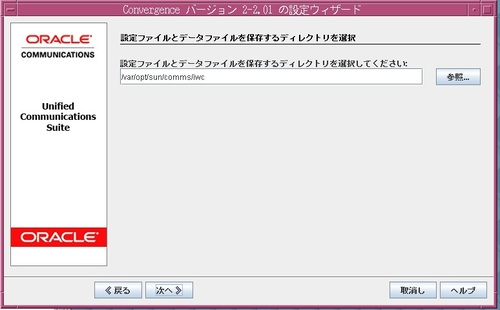
これで、以下のURLでConvergence2にアクセスできます。
http://hostname:37300/iwc
※ポート番号はアプリケーションサーバーの設定依存
●送受信メールサイズの設定
Messaging Serverのデフォルト設定では、送受信できるメールサイズが小さいため、最大サイズを変更します。
ファイル:/var/opt/sun/comms/messaging64/config/msg.conf
以下のように最大サイズを設定。(20MBの例)
service.http.maxmessagesize = 20000000
あと、これとは別に、メールアカウントのサービスパッケージ毎にも制限が設けられていたかも。
●システムブート時の実行例
・CACAOの起動
# /usr/lib/cacao/bin/cacaoadm start
・アプリケーションサーバの起動
# /opt/SUNWappserver/bin/asadmin start-domain
・ADSの起動
# /opt/SUNWdsee7/bin/dsadm start /var/opt/SUNWdsee7/dcc/ads
・Kirihariドメイン(LDAP)の起動
# /opt/SUNWdsee7/bin/dsadm start /opt/kirihari.net
・メールサーバの起動
# /opt/sun/comms/messaging64/sbin/start-msg
メールアカウントの設定は、続きへ。
今回は、OracleのCommunications Suiteをインストールしました。
インストールにはこちらのWikiを参考にしました。
ドメイン : kirihari.net
インストール先 : Solaris 10 (x86)
●ソフトウェア構成
GlassFish 2.1.1 ・・・アプリケーションサーバ
Oracle Directory Server Enterprise Edition 11 ・・・ LDAPサーバ
Oracle Messaging Server ・・・ メールサーバ
Oracle Convergence 2 ・・・ Webメール用のフロントエンド
Oracle Delegated Administrator 7 ・・・ メールアカウント管理
●GlassFishのインストール
1.GlassFishのダウンロード
以下からダウンロード
http://www.oracle.com/technetwork/middleware/glassfish/downloads/index.html
UNIX用多言語バージョン(Linux/Unix/Mac Multilingual Installer):
sges_ee-2_1_1-solaris-i586-ml.bin
※GlassFish2.1.1は最新版ではありませんが、2.1.1にしないと、後でConvergence2を
インストールしたときに、バージョン不一致でGlassFishの設定ができません。
2.JAVAのバージョンを確認し、1.6以上でなければ最新版を下記からダウンロード。
http://java.sun.com/javase/downloads/index.jsp
3.GlassFishのインストール
GUIインストールのため、DISPLAY設定をして実行。
# chmod +x ./sges_ee-2_1_1-solaris-i586-ml.bin
# ./sges_ee-2_1_1-solaris-i586-ml.bin
途中インストールディレクトリやSDKの指定など。
インストール先:/opt/SUNWappserver
4.GlassFishの起動
# cd /opt/SUNWappserver/bin
# ./asadmin start-domain
ドメイン domain1 を起動しています。お待ちください。
デフォルトのログの場所は /opt/SUNWappserver/domains/domain1/logs/server.log です。
マスターパスワードを入力してください>
出力を /opt/SUNWappserver/domains/domain1/logs/server.log にリダイレクトしています
ドメイン domain1 が起動しました。
ドメイン [domain1] はその設定で [Sun GlassFish Enterprise Server v2.1.1 ((v2.1 Patch06)(9.1_02 Patch12)) (build b31g-fcs)] を実行しています。ログは [/opt/SUNWappserver/domains] にあります。
管理コンソールは [https://localhost:4848] で使用できます。
"asadmin" コマンドにも同じポート [4848] を使用します。
ユーザーの Web アプリケーションは次の URL で使用できます:
[http://localhost:37300 https://localhost:37304 ]。
次の web-contexts を使用できます:
[/web1 /__wstx-services ]。
標準の JMX クライアント (JConsole など) はドメイン管理のために JMXServiceURL:
[service:jmx:rmi:///jndi/rmi://kirihari.net:37337/jmxrmi] に接続できます。
ドメインは少なくとも次のポートで接続を待機しています:
[37300 37304 4848 37329 3820 3920 37337 ]。
ドメインはアプリケーションサーバークラスタおよびその他のスタンドアロンインスタンスをサポートします。
5.管理コンソールへの接続
管理コンソールにはブラウザで4848ポートにアクセスする。
http://hostname:4848/
●Oracle Directory Server Enterprise Edition 11のインストール
1.DirectoryServerのダウンロード
下記URLからダウンロードする。
http://www.oracle.com/technetwork/jp/middleware/id-mgmt/downloads/oid-11g-197397-ja.html
Oracle Directory Server Enterprise Edition (11.1.1.3.0)
x86-64 (Package)
2.DirectoryServerのインストール
ファイルを解凍
# unzip ofm_odsee_pkg_sun_x64_11.1.1.5.0_64_disk1_1of1.zip
# pkgadd -d ./ODSEE_PKG_Distribution
The following packages are available:
1 SUNWcacaort Cacao Component
(i386) 2.0,REV=15
2 SUNWdsee7 Oracle Directory Server Enterprise Edition (Usr)
(i386) 11.1.1.5.0,REV=2011.05.17/x64
3 SUNWdsee7-man Oracle Directory Server Enterprise Edition Manual Pages
(all) 11.1.1.5.0,REV=2011.05.17/x64
4 SUNWdsee7-var Oracle Directory Server Enterprise Edition Runtime Data
(i386) 11.1.1.5.0,REV=2011.05.17/x64
5 SUNWj6rt JDK 6.0 Runtime Env. (1.6.0_21)
(i386) 1.6.0,REV=2006.11.29.05.03
6 SUNWj6rtx JDK 6.0 64-bit Runtime Env. (1.6.0_21)
(i386) 1.6.0,REV=2006.11.29.02.51
7 SUNWjdmk-runtime Java DMK 5.1 Runtime Library
(all) 5.1,REV=34
8 SUNWjdmk-runtime-jmx Java DMK 5.1 JMX libraries
(all) 5.1,REV=34
9 SUNWldapcsdk-dev Sun LDAP C SDK Development
(i386) 6.00,REV=2006.12.11.00.35
10 SUNWldapcsdk-libs Sun LDAP C SDK Libraries
(i386) 6.00,REV=2006.12.11.00.35
11 SUNWldapcsdk-tools Sun LDAP C SDK Tools
(i386) 6.00,REV=2006.12.11.00.35
12 SUNWljdk Sun Java(TM) System LDAP Java Development Kit
(all) 1.0,REV=2004.10.11.06.02
13 SUNWmfwk-rt Sun Java(TM) System Monitoring Framework runtime.
(i386) 2.0,REV=2006.11.24
14 SUNWsasl SASL
(i386) 2.17,REV=2003.07.18.13.13
Select package(s) you wish to process (or 'all' to process
all packages). (default: all) [?,??,q]:
全てをインストールする。
3.DSCCレジストリの初期化
# mkdir /var/opt/SUNWdsee7
# ./dsccsetup ads-create
Choose password for Directory Service Manager:
Confirm password for Directory Service Manager:
Creating DSCC registry...
DSCC Registry has been created successfully
#./dsccsetup cacao-reg
Registering DSCC Agent in Cacao...
Checking Cacao status...
Enabling remote connections in Cacao ...
Starting Cacao...
DSCC Agent will use locale ja_JP.eucJP and charset eucJP-open
DSCC agent has been successfully registered in Cacao.
4.アプリケーションサーバへのWARファイル配備(ブラウザでDirectoryServerにアクセスできるようにするため)
#./dsccsetup war-file-create
Created /var/opt/SUNWdsee7/dscc7.war
# cp /var/opt/SUNWdsee7/dscc7.war /opt/SUNWappserver/domains/domain1/autodeploy
5.アプリケーションサーバの再起動
# ./asadmin stop-domain
ドメイン domain1 が停止しました。
# ./asadmin start-domain
ドメイン domain1 を起動しています。お待ちください。
デフォルトのログの場所は /opt/SUNWappserver/domains/domain1/logs/server.log です。
マスターパスワードを入力してください>
出力を /opt/SUNWappserver/domains/domain1/logs/server.log にリダイレクトしています
ドメイン domain1 が起動しました。
ドメイン [domain1] はその設定で [Sun GlassFish Enterprise Server v2.1.1 ((v2.1 Patch06)(9.1_02 Patch12)) (build b31g-fcs)] を実行しています。ログは [/opt/SUNWappserver/domains] にあります。
管理コンソールは [https://localhost:4848] で使用できます。
"asadmin" コマンドにも同じポート [4848] を使用します。
ユーザーの Web アプリケーションは次の URL で使用できます:
[http://localhost:37300 https://localhost:37304 ]。
次の web-contexts を使用できます:
[/web1 /__wstx-services dscc7 ]。
標準の JMX クライアント (JConsole など) はドメイン管理のために JMXServiceURL:
[service:jmx:rmi:///jndi/rmi://kirihari.net:37337/jmxrmi] に接続できます。
ドメインは少なくとも次のポートで接続を待機しています:
[37300 37304 4848 37329 3820 3920 37337 ]。
ドメインはアプリケーションサーバークラスタおよびその他のスタンドアロンインスタンスをサポートします。
37300ポートがHTTPに割り当てられているので、
DirectoryServerへのアクセスは下記URLになります。
http://hostname:37300/dscc7
●Oracle Communications Unified Communications Suiteのインストール
1.ファイルのダウンロード
Oracle Software Delivery Cloundからダウンロードする。
http://edelivery.oracle.com/
ダウンロードにはアカウントの作成が必要(無料)
※アカウント作成後、輸出規制の関係からダウンロードができるまで
時間がかかります。(平日夕方の申請で、承認まで数時間程度かかりました)
ファイル名はV28358-01.ZIP
2.インストール
# unzip V28358-01.ZIP
# ./commpkg install
-- LOGFILE: /tmp/CommsInstaller_20130118204608.log
CommsInstaller version R7u2 (7.2-0.36 [7.0.2.0.0]) built on Fri Sep 9 13:43:49 PDT 2011
WARNING: OS packages & patches will not be applied since this is a sparse zone
Please apply them in the global zone
WARNING: Shared Component upgrades and patches will not be applied
since this is a sparse zone. Please apply them in the global zone
Welcome to the Oracle Communications Unified Communications Suite Product Installer
This program will install selected components of the Communications Suite
on your computer. Do note that the installer lays down the
bits, but does not do configuration. Separate configuration
steps for each individual product will be required.
Copyright 2011 Oracle Corporation. All rights reserved.
Use is subject to license terms.
=-=-=-=-=-=-=-=-=-=-=-=-=-=-=-=-=-=-=-=-=-=-=-=-=-=-=-=-=-=-=-=
Specify Install Location
This program will extract the server files and install them
into a directory you specify. That directory is called the
INSTALLROOT in the product documentation and will contain
the server programs.
To accept the default shown in brackets, press the Enter key.
Install location [/opt/sun/comms]:
-- /opt/sun/comms already exists, existing data may be overwritten
Accept Anyway? [yes] : yes
=-=-=-=-=-=-=-=-=-=-=-=-=-=-=-=-=-=-=-=-=-=-=-=-=-=-=-=-=-=-=-=
Detecting Installed Products...
NOTICE: Service Tags is present with a different pkg VERSION.
NOTICE: NSS/NSPR/JSS is present with a different pkg VERSION.
NOTICE: Message Queue is present with a different pkg VERSION.
NOTICE: Message Queue is partially present (missing some packages).
NOTICE: Message Queue is partially present (missing some packages).
NOTICE: Message Queue Localization is present with a different pkg VERSION.
NOTICE: Message Queue Localization is partially present (missing some packages).
NOTICE: Instant Messaging API is present with a different pkg VERSION.
NOTICE: Calendar Server Sun Cluster HA agent is present with a different pkg VERSION.
Detecting Installed Patches...
=-=-=-=-=-=-=-=-=-=-=-=-=-=-=-=-=-=-=-=-=-=-=-=-=-=-=-=-=-=-=-=
Product Selection:
NOTICE: any required shared components will NOT be installed or upgraded.
NOTICE: any required OS patches will NOT be installed.
Communication Products:
Item Description
---- -----------
1 Messaging Server (64bit) 7u4 (7.4-23.01)
2 Comms DSsetup 6.4 (6.4-23.01)
3 Calendar Server 7u2 (7.2-4.19)
4 Instant Messaging 9 (9.0-00.15)
5 Convergence 2 (2.0-2.01)
6 Indexing and Search Service 1u3 (1.3-8.6501)
7 Comms Delegated Administrator 7 (7.0-4.00)
8 Messaging Server Sun Cluster HA agent 7.0 (7.0-0.03)
== Installed Version at /opt/SUNWmessaging-server-scha : 7.0-0.03
9 Instant Messaging Sun Cluster HA agent 7.3 (7.3-01.02)
== - indicates the product is already installed
Enter the items you wish to install. Enter q to quit.
Prefix an item with ~ to indicate you only want
to install shared component dependencies of that product
You can enter multiple items using commas to separate them.
For example: 1,2
Please select the products you wish to install [1, 2, 3, 4, 5, 6, 7, 9]: 1,2,3,4,5,6,7,8
item 8 is already present
The following are invalid choices: 8
Please try again
Please select the products you wish to install [1,2,3,4,5,6,7]:
=-=-=-=-=-=-=-=-=-=-=-=-=-=-=-=-=-=-=-=-=-=-=-=-=-=-=-=-=-=-=-=
Generating list of things to install...
Checking for Shared Component Upgrade Requirements...
=-=-=-=-=-=-=-=-=-=-=-=-=-=-=-=-=-=-=-=-=-=-=-=-=-=-=-=-=-=-=-=
WILL INSTALL: Messaging Server (64bit) 7u4 (7.4-23.01)
to /opt/sun/comms/messaging64
WILL INSTALL: Comms DSsetup 6.4 (6.4-23.01)
to /opt/sun/comms/dssetup
WILL INSTALL: Calendar Server 7u2 (7.2-4.19)
to /opt/sun/comms/davserver
WILL INSTALL: Instant Messaging 9 (9.0-00.15)
to /opt/sun/comms/im
WILL INSTALL: Convergence 2 (2.0-2.01)
to /opt/sun/comms/iwc
WILL INSTALL: Indexing and Search Service 1u3 (1.3-8.6501)
to /opt/sun/comms/jiss
WILL INSTALL: Comms Delegated Administrator 7 (7.0-4.00)
to /opt/sun/comms/da
WILL INSTALL: CommsInstaller 7u2 (7.2-0.36)
to /opt/sun/comms/CommsInstaller
=-=-=-=-=-=-=-=-=-=-=-=-=-=-=-=-=-=-=-=-=-=-=-=-=-=-=-=-=-=-=-=
Ready to install
Do you want to continue ? [yes] : yes
==========================================================
Installing Messaging Server (64bit) 7u4 (7.4-23.01)...
------ Executing Task 1 of 15 ...
==========================================================
Installing Comms DSsetup 6.4 (6.4-23.01)...
------ Executing Task 2 of 15 ...
==========================================================
Installing Calendar Server 7u2 (7.2-4.19)...
------ Executing Task 3 of 15 ...
==========================================================
Installing Instant Messaging 9 (9.0-00.15)...
------ Executing Task 4 of 15 ...
------ Executing Task 5 of 15 ...
------ Executing Task 6 of 15 ...
------ Executing Task 7 of 15 ...
------ Executing Task 8 of 15 ...
------ Executing Task 9 of 15 ...
------ Executing Task 10 of 15 ...
------ Executing Task 11 of 15 ...
==========================================================
Installing Convergence 2 (2.0-2.01)...
------ Executing Task 12 of 15 ...
==========================================================
Installing Indexing and Search Service 1u3 (1.3-8.6501)...
------ Executing Task 13 of 15 ...
==========================================================
Installing Comms Delegated Administrator 7 (7.0-4.00)...
------ Executing Task 14 of 15 ...
==========================================================
Installing CommsInstaller 7u2 (7.2-0.36)...
------ Executing Task 15 of 15 ...
=-=-=-=-=-=-=-=-=-=-=-=-=-=-=-=-=-=-=-=-=-=-=-=-=-=-=-=-=-=-=-=
SUMMARY:
All tasks PASSED
Checking JES java symlink...
INFO: /etc/softlist.xml updated
Hit Return to Continue:
=-=-=-=-=-=-=-=-=-=-=-=-=-=-=-=-=-=-=-=-=-=-=-=-=-=-=-=-=-=-=-=
NOTICE: To undo the installation, run the commands in:
/var/opt/CommsInstaller/logs/undoCommsInstall_20130118204608
NOTICE: silent file created in:
/var/opt/CommsInstaller/logs/silent_CommsInstaller_20130118204608
NOTICE: LOGFILE created in:
/var/opt/CommsInstaller/logs/CommsInstaller_20130118204608.log
There were 2 Warning(s). Please consult the log file
#
●Oracle Communications Unified Communications Suiteの設定
1.DSCCにアクセス
http://hostname:37300/dscc7
※ポート番号はアプリケーションサーバーの設定依存
2.DirectoryServerに新規インスタンスを作成
[ディレクトリサーバー]→[新規サーバー]を選択
インストールパス・管理者DN・パスワード等を設定
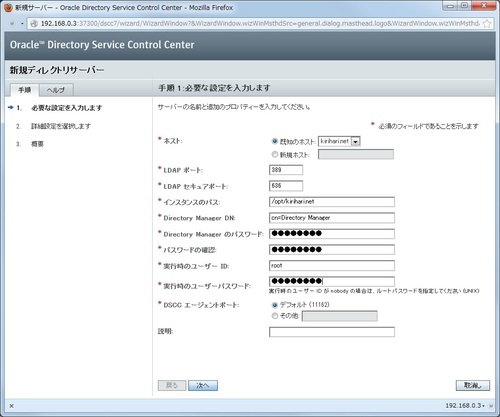
デフォルト設定のまま
3.DirecotryServer設定用スクリプトの実行
# cd /opt/sun/comms/dssetup/sbin
# ./comm_dssetup.pl
Welcome to the Directory Server preparation tool (Comms DSsetup) 6.4.0.23.0 for
Oracle Communications Unified Communications Suite
dssetup Version 6.4-23.01 (built Wed Jul 13 13:50:22 PDT 2011)
This tool prepares your directory server for use by the
communications services which include Messaging, Calendar and their components.
The logfile is /var/tmp/dssetup_20130219143215/dssetup.log
Do you want to continue [y]: y
Please enter the full path to the directory where the
Directory Server instance(s) reside ("server-root"), or
an explicit Directory Server instance directory
Directory server root [/var/opt/SUNWdsee7/dcc] : /opt/kirihari.net
Please enter the directory manager DN [cn=Directory Manager]:
Password:(DirectoryServerのパスワード)
Configuration from DS config file:
- DS Install location: /opt/SUNWdsee7
- DS hostname: kirihari.net
- DS port: 389
ldapsearch location: /opt/SUNWdsee/dsee6/bin
Detected DS version 11.1.1.5.0 on kirihari.net port 389
Will this directory server be used for users/groups [yes]:
WARNING: No default suffix found in the Directory
A list of suffixes are as follows:
No Suffixes Found
Please enter the Users/Groups base suffix [o=usergroup] :
There are 3 possible schema types:
1 - schema 1
1.5 - schema 2 compatibility mode for schema 1 systems
that has been converted with commdirmig
2 - schema 2
Please enter the Schema Type (1, 1.5, 2) [2]:
Do you want to update the schema files [yes]:
Do you want to configure new indexes [yes]:
Do you want to Reindex the new indexes now [yes]:
Here is a summary of the settings that you chose:
Server Root : /opt
Server Instance : kirihari.net
Users/Groups Directory : yes
Update Schema : yes
Schema Type : 2
DC Root : o=usergroup
User/Group Root : o=usergroup
Add New Indexes : yes
ReIndex New Indexes Now : yes
Directory Manager DN : cn=Directory Manager
Now ready to generate a shell script and ldif file to modify the Directory.
No changes to the Directory Server will be made this time.
Do you want to continue [y]: y
(省略)
Running /var/tmp/dssetup_20130219143330/dssetup.sh will make changes to the Directory
You can run this file now or at a later time
Ready to execute the script now.
Do you want to continue [y]:
(省略)
Successful Completion. Consult /var/tmp/dssetup_20130219143330/dssetup.log for details
#
●MessagingServerの設定
1.DNSの設定
</etc/nsswitch.confを以下のように編集>
hosts: files dns
ipnodes: files dns
</etc/hostsにドメイン名を追加>
192.168.0.3 ドメイン名 loghost mailhost
2.セットアップの実行
# cd /opt/sun/comms/messaging64/sbin/
# ./configure
Welcome to Oracle Communications Messaging Server 7.4-23.01 20110810
This utility will perform the following actions:
* Select or create the Unix user identity used for server processes.
* Check comm_dssetup version used to prepare your Directory Server
* Initialize your Directory Server with a mail domain, admin user,
administrative groups and access control.
* Initialize configuration and data files so the product is ready to start.
This will overwrite any existing configuration so if your server is already
configured, press ctrl-C to exit now.
Path for Data and Configuration Files [/var/opt/sun/comms/messaging64]:
User Name for Server Processes [mailsrv]:
==Creating directories for server data and configuration files
Fully qualified local hostname [kirihari.net]:
Default mail domain name [example.com]: kirihari.net
Hostname for LDAP Directory Server []: 192.168.0.3
LDAP administrator login [cn=Directory Manager]:
LDAP administrator password:
==Checking Directory Server Setup from comm_dssetup
Domain Suffix: o=usergroup
User/Group Suffix: o=usergroup
Mail List User Suffix: o=mlusers
Schema Type: 2
Mail address for postmaster notices [admin@kirihari.net]:
Password for server administration:
Verify password for administration:
==Creating LDAP domain, group and admin accounts
==Creating Configuration Files
==Writing install/VERSION file
==Compiling MTA character set tables (chbuild)
==Compiling MTA command line tables (clbuild)
==Checking for Common Configuration Warnings
==Writing Save State File
/var/opt/sun/comms/messaging64/setup/saveState
==Disabling sendmail
sendmail has now been disabled on this system.
Next Steps:
* Disable any other active mail servers on this host
* Configure sendmail client (see documentation for details)
* Make sure nsswitch.conf (or equivalent) has 'hosts: files dns'
* Make sure DNS MX/A record is present for 'kirihari.net'
* Make sure DNS A record for 'kirihari.net' points to this machine
* Generate/Install SSL Certificate if SSL services desired
* Enable/Disable required services:
Service Port Change Port Enable/Disable Service
------- ---- ----------- ----------------------
Message Store local.store.enable (1)
IMAP Server 143 service.imap.port service.imap.enable (1)
POP Server 110 service.pop.port service.pop.enable (1)
IMAPS Server 993 service.imap.sslport service.imap.enablesslport (0)
POPS Server 995 service.pop.sslport service.pop.enablesslport (0)
LMTP Server 225 dispatcher.cnf dispatcher.cnf (disabled)
MTA local.imta.enable (1)
SMTP Relay 25 dispatcher.cnf dispatcher.cnf (enabled)
SMTP Submit 587 dispatcher.cnf dispatcher.cnf (enabled)
SMTPS Submit 465 dispatcher.cnf dispatcher.cnf (disabled)
http mail proxy 8990 service.http.port service.http.enable (1)
https mail proxy 8991 service.http.sslport service.http.enablesslport (0)
MMP local.mmp.enable (0)
IMAP Proxy 143 AService.cfg AService.cfg (0)
POP Proxy 110 AService.cfg AService.cfg (0)
Submit Proxy 587 AService.cfg AService.cfg (disabled)
IMAPS Proxy 993 AService.cfg & ImapProxyAService.cfg (disabled)
POPS Proxy 995 AService.cfg & PopProxyAService.cfg (disabled)
Submits Proxy 465 AService.cfg & SmtpProxyAService.cfg (disabled)
Internal Servers
watcher 49994 local.watcher.port local.watcher.enable (1)
job_controller 27442 job_controller.cnf local.imta.enable (1)
ENS 7997 local.ens.port local.ens.enable (1)
* Configure your network firewall to allow/block above services as appropriate
* Enable RBAC non-root support for improved security
* Use 'start-msg' to start servers
or Enable SMF for Messaging Server (see documentation for details)
Configuration Completed successfully
See log file for details:
/var/opt/sun/comms/messaging64/log/configure_20130219144404.log
#
3.MessagingServerの起動
# /opt/sun/comms/messaging64/sbin/start-msg
Connecting to watcher ...
Launching watcher ... 5997
Starting ens server ... 5998
Starting store server .... 5999
Checking store server status ... ready
Starting purge server .... 6000
Starting imap server .... 6001
Starting pop server .... 6002
Starting http server .... 6003
Starting sched server ... 6004
Starting dispatcher server .... 6006
Starting job_controller server .... 6012
#
・スマートホストの設定(外部宛のメールはISPのSMTPサーバーを利用)
/var/opt/sun/comms/messaging64/config/imta.cnfを以下のように編集
※daemon smtp.nifty.comを追加
! tcp_local
tcp_local smtp mx daemon smtp.nifty.com single_sys master_debug remotehost inner
switchchannel identnonenumeric subdirs 20 maxjobs 7 pool SMTP_POOL maytlsserver
maysaslserver saslswitchchannel tcp_auth missingrecipientpolicy 0 loopcheck
tcp-daemon
・スパム対策(Sender Policy Framework)
/var/opt/sun/comms/messaging64/config/imta.cnfを以下のように編集
※spfmailfromを追加
! tcp_local
tcp_local smtp mx daemon smtp.nifty.com spfmailfrom single_sys master_debug remotehost inner
switchchannel identnonenumeric subdirs 20 maxjobs 7 pool SMTP_POOL maytlsserver
maysaslserver saslswitchchannel tcp_auth missingrecipientpolicy 0 loopcheck
tcp-daemon
・設定後はMTAをコンパイル
# /opt/sun/comms/messaging64/sbin/imsimta cnbuild
# /opt/sun/comms/messaging64/sbin/imsimta restart
●Convergence2の設定
# cd /opt/sun/comms/iwc/sbin/init-config
※GUIためのDISPLAY必要
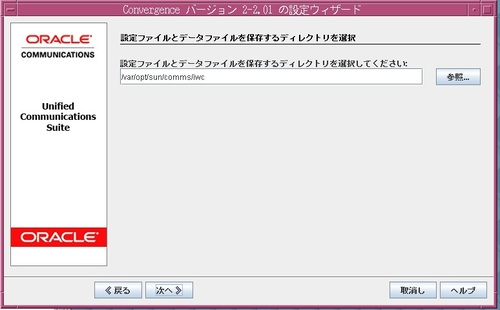
これで、以下のURLでConvergence2にアクセスできます。
http://hostname:37300/iwc
※ポート番号はアプリケーションサーバーの設定依存
●送受信メールサイズの設定
Messaging Serverのデフォルト設定では、送受信できるメールサイズが小さいため、最大サイズを変更します。
ファイル:/var/opt/sun/comms/messaging64/config/msg.conf
以下のように最大サイズを設定。(20MBの例)
service.http.maxmessagesize = 20000000
あと、これとは別に、メールアカウントのサービスパッケージ毎にも制限が設けられていたかも。
●システムブート時の実行例
・CACAOの起動
# /usr/lib/cacao/bin/cacaoadm start
・アプリケーションサーバの起動
# /opt/SUNWappserver/bin/asadmin start-domain
・ADSの起動
# /opt/SUNWdsee7/bin/dsadm start /var/opt/SUNWdsee7/dcc/ads
・Kirihariドメイン(LDAP)の起動
# /opt/SUNWdsee7/bin/dsadm start /opt/kirihari.net
・メールサーバの起動
# /opt/sun/comms/messaging64/sbin/start-msg
メールアカウントの設定は、続きへ。
トラックバック(0)
トラックバックURL: http://kirihari.net/mt/mt-tb.cgi/98
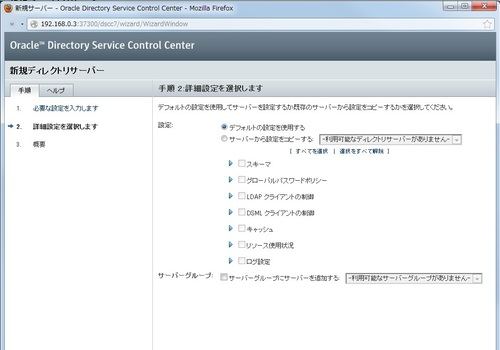
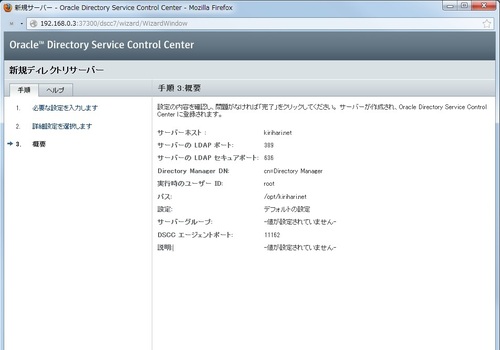
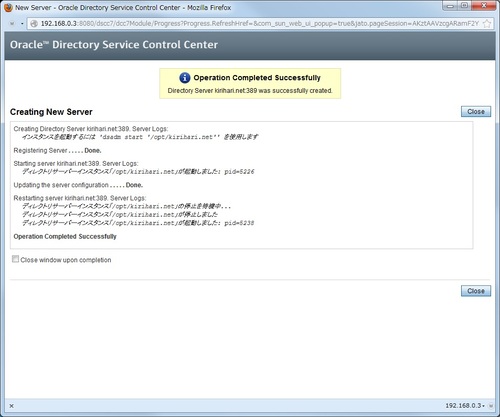
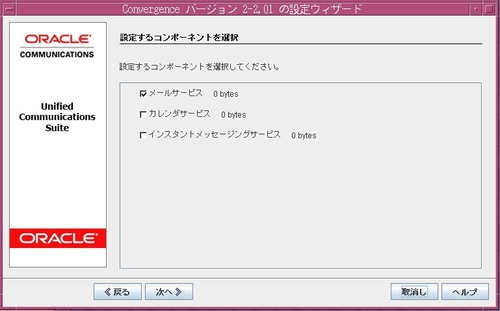
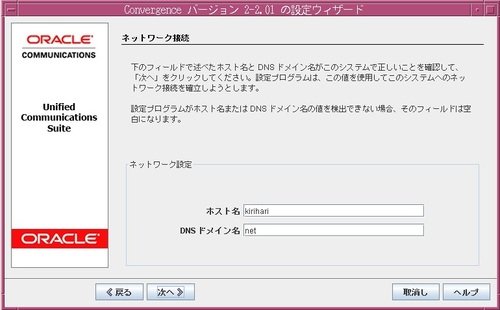
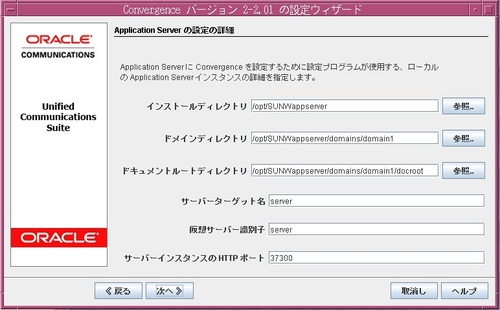
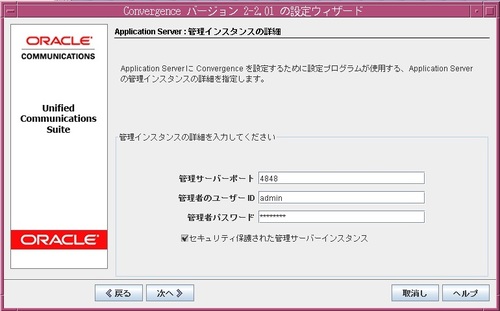

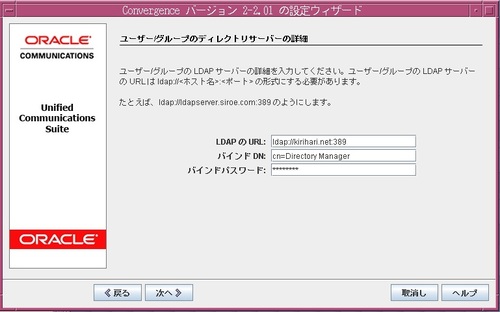
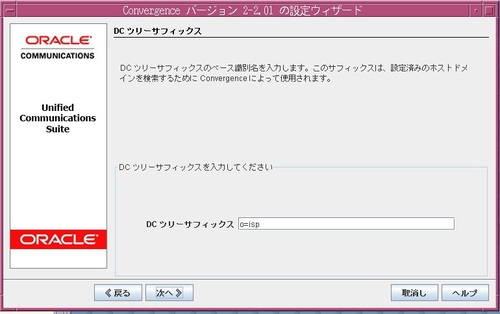
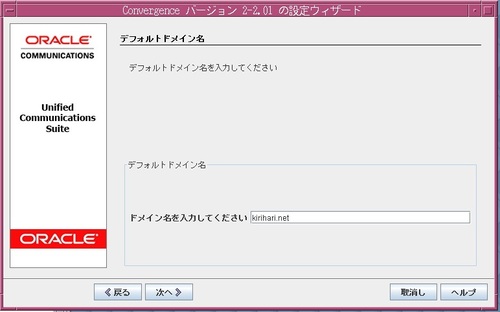
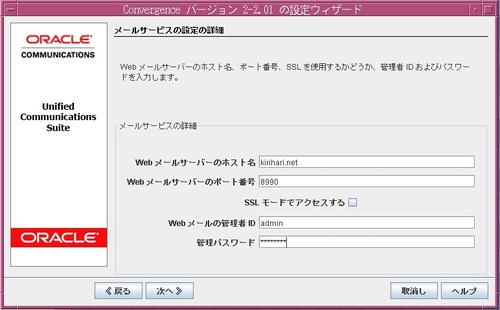
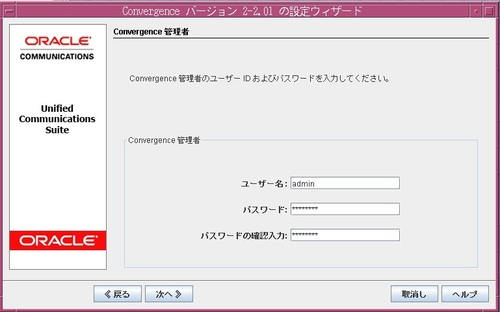
コメントする